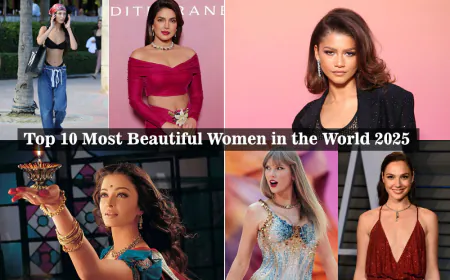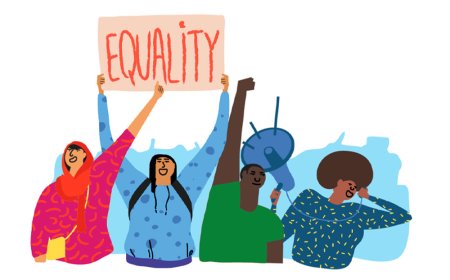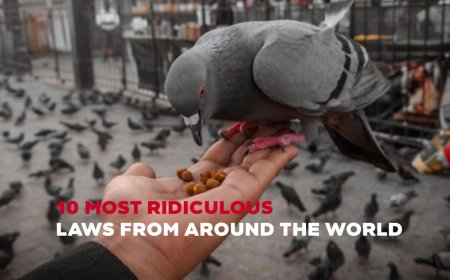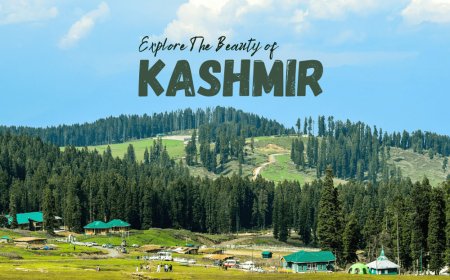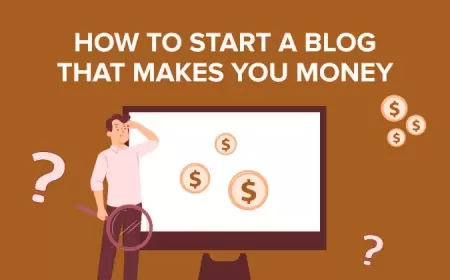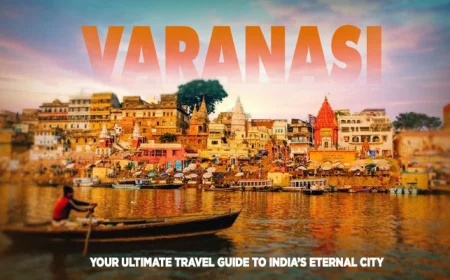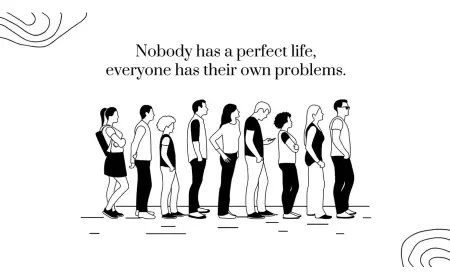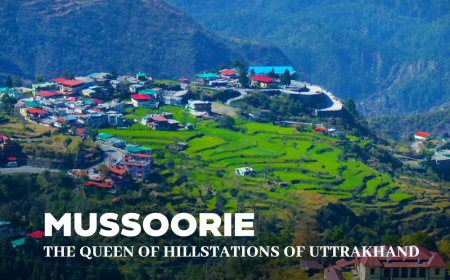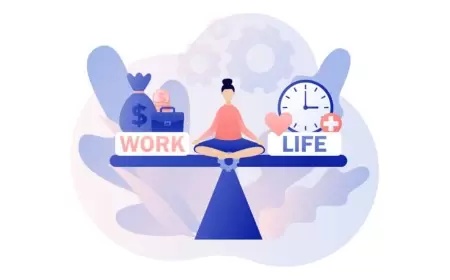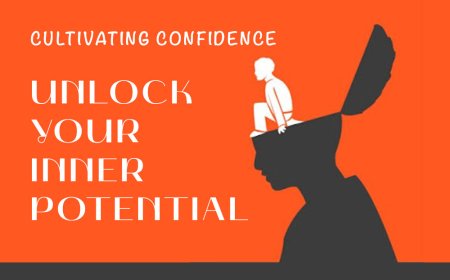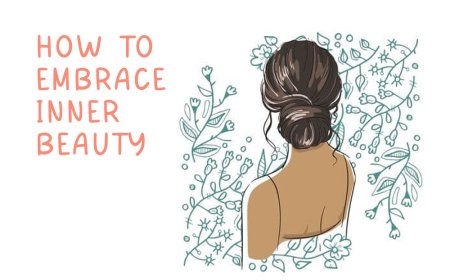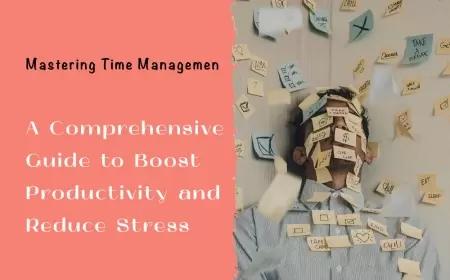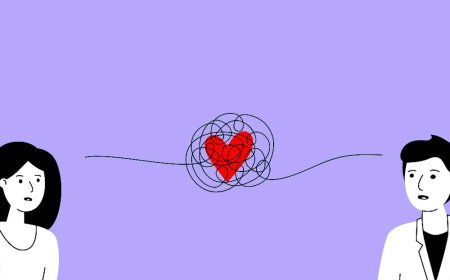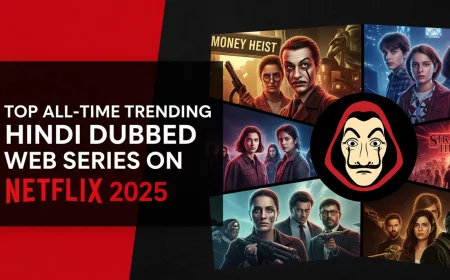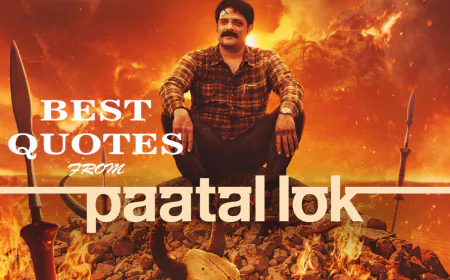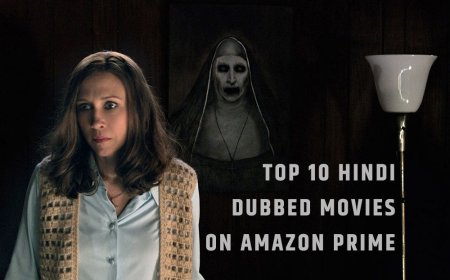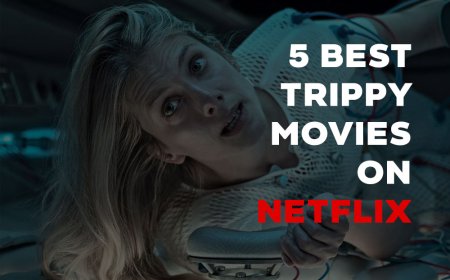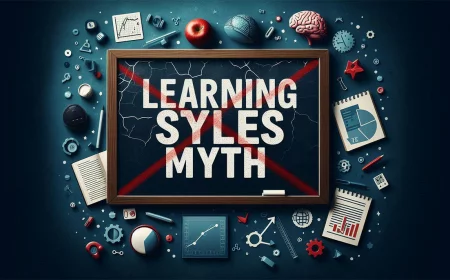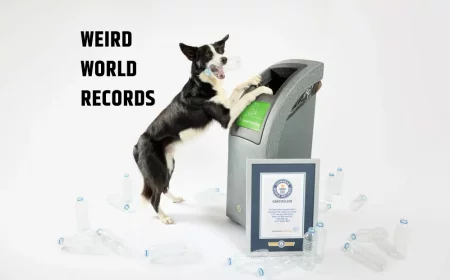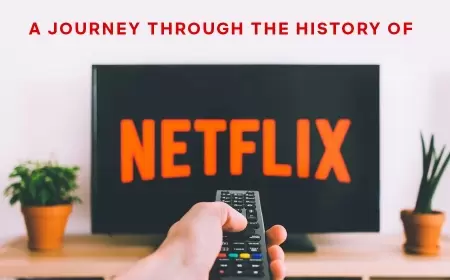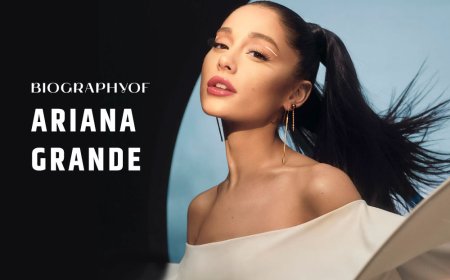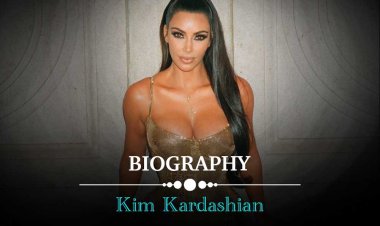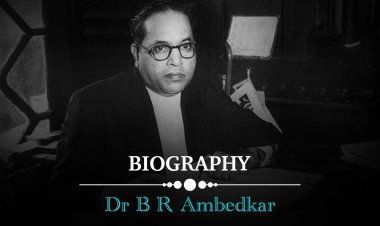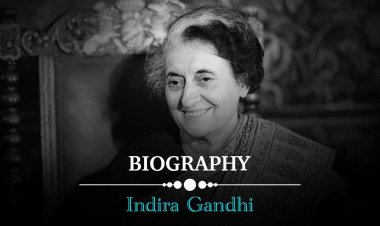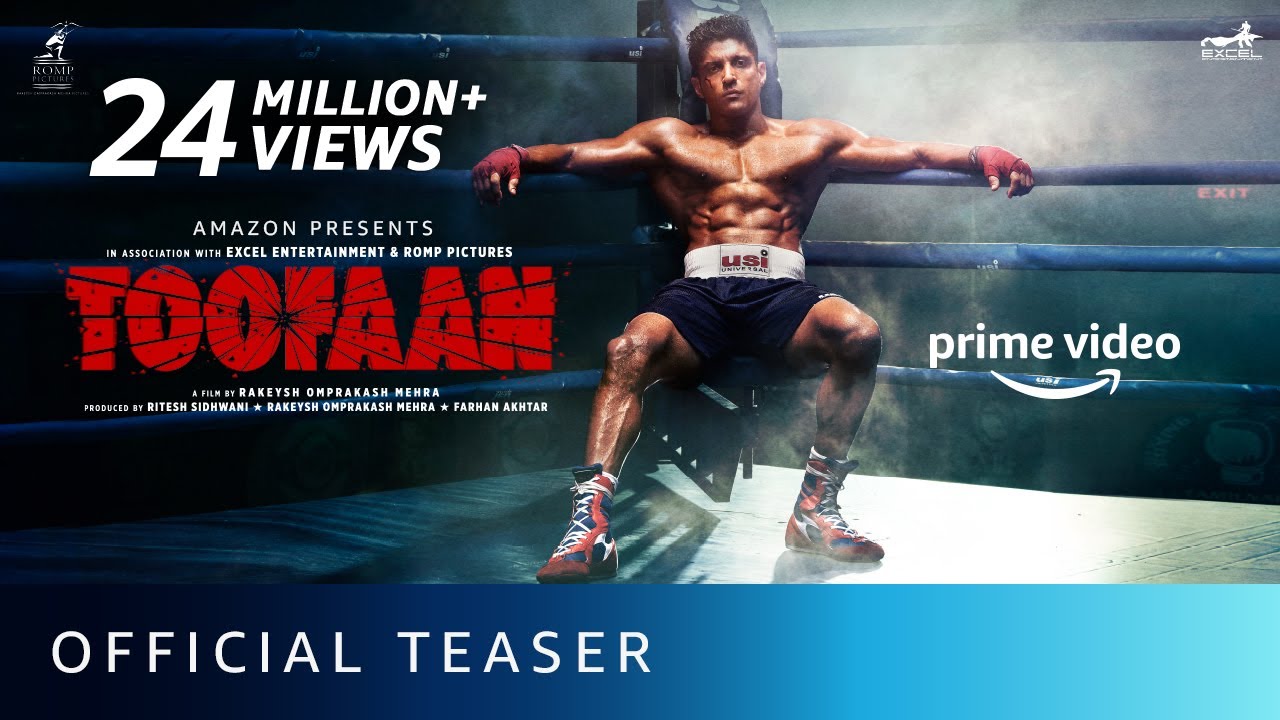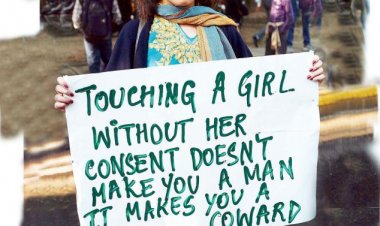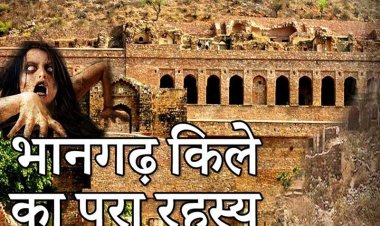The Privacy Settings Your Phone Doesn't Want You to Find: 10 Hidden Features That Are Secretly Tracking You
Your smartphone knows more about you than your closest friends. It tracks where you go, what you buy, who you talk to, and even how you sleep. While tech companies claim to prioritise user privacy, they've buried the most important privacy controls so deep in your settings that most people never find them.

Today, we're exposing the hidden privacy settings that Apple and Google hope you'll never discover. These aren't just theoretical concerns – your data is being collected, analysed, and sold right now, unless you take action.
The Shocking Truth About Location Tracking
What They Don't Tell You: Even when you turn off location services, your phone is still tracking you.
iPhone Users: The Secret Location History
Most iPhone users know about the main Location Services toggle, but Apple hides several other tracking features:
-
Significant Locations - Your iPhone secretly maintains a detailed history of everywhere you go regularly
- How to find it: Settings > Privacy & Security > Location Services > System Services > Significant Locations
- The reveal: This shows your home, work, and frequently visited locations with timestamps
-
Location-Based Suggestions - Your phone shares your location with apps to provide "helpful" suggestions
- How to disable: Settings > Privacy & Security > Location Services > System Services > Location-Based Suggestions
-
iPhone Analytics - Apple collects location data for "product improvement"
- How to stop it: Settings > Privacy & Security > Analytics & Improvements > Share iPhone Analytics (turn OFF)

Android Users: Google's Data Collection Empire
Google's tracking is even more extensive:
-
Timeline/Location History - Google Maps tracks everywhere you go, even when the app is closed
- How to check: Open Google Maps > Profile icon > Your Timeline
- How to disable: Google Account > Data & Privacy > Location History > Turn off
-
Ad Personalisation Tracking - Google creates a detailed profile of your interests based on your location
- How to stop it: Google Account > Data & Privacy > Ad Settings > Ad Personalization (turn OFF)
-
Background App Refresh - Apps continue tracking even when you're not using them
- How to limit: Settings > Apps > [App Name] > Battery > Background Activity (restrict)

The Advertising ID Scam
The Hidden Truth: Your phone has a unique advertising ID that companies use to track you across different apps and websites.
What This Means
Every app you download can access this ID and share it with advertisers. They build a profile of your interests, habits, and behaviour patterns. This data is worth billions to companies like Facebook, Google, and data brokers.
How to Protect Yourself
iPhone:
- Settings > Privacy & Security > Apple Advertising > Personalized Ads (turn OFF)
- Settings > Privacy & Security > Tracking > Allow Apps to Request to Track (turn OFF)
Android:
- Settings > Privacy > Ads > Delete Advertising ID
- Settings > Privacy > Ads > Opt out of Ads Personalisation

The Microphone Conspiracy: Fact or Fiction?
The Uncomfortable Truth: While phones aren't constantly recording conversations, they're listening for wake words and analysing audio patterns.
What's Happening
- Voice assistants (Siri, Google Assistant) are always listening for their wake words
- Some apps request microphone access for "a better user experience"
- Audio data is processed to improve speech recognition, even when you're not actively using voice features
Take Control
iPhone:
- Settings > Privacy & Security > Microphone > Review and disable unnecessary apps
- Settings > Siri & Search > Listen for "Hey Siri" (consider disabling)
Android:
- Settings > Privacy > Permission Manager > Microphone > Review app permissions
- Google app > Settings > Voice > Voice Match (disable if not needed)

The Contact Harvesting Operation
What They Don't Want You to Know: Many apps automatically upload your entire contact list to their servers.
Popular apps like TikTok, Instagram, and WhatsApp request contact access for "finding friends," but they're building massive databases of social connections.
Protect Your Contacts
iPhone:
- Settings > Privacy & Security > Contacts > Review and limit app access
Android:
- Settings > Privacy > Permission Manager > Contacts > Limit access
The Photo Metadata Goldmine
The Hidden Reality: Every photo you take contains metadata, including exact GPS coordinates, device information, and timestamps.
When you share photos on social media or messaging apps, you're potentially sharing your exact location and personal information.
Secure Your Photos
iPhone:
- Settings > Privacy & Security > Location Services > Camera > Never
- Use the "Remove Location Info" option when sharing
Android:
- Camera app > Settings > Location tags (turn OFF)
- Use Google Photos' location removal feature before sharing
The WiFi Tracking Network
The Shocking Truth: Your phone constantly broadcasts a list of WiFi networks you've connected to, allowing companies to track your movements.
Coffee shops, malls, and even street-level tracking devices can identify when you're nearby based on your WiFi history.
Stop WiFi Tracking
iPhone:
- Settings > Privacy & Security > Location Services > System Services > Networking & Wireless (turn OFF)
- Settings > Wi-Fi > Auto-Join Hotspot > Never
Android:
- Settings > Location > Wi-Fi and Bluetooth scanning (turn OFF)
- Settings > Wi-Fi > Wi-Fi Preferences > Turn on Wi-Fi automatically (disable)
The Health Data Harvest
What They're Not Telling You: Health apps collect incredibly detailed information about your body, sleep patterns, and physical activity.
This data is extremely valuable to insurance companies, employers, and medical data brokers.
Protect Your Health Privacy
iPhone:
- Settings > Privacy & Security > Health > Data Access & Devices > Review app permissions
- Health app > Profile > Privacy > Apps (limit access)
Android:
- Google Fit > Profile > Privacy and security > Manage your data
- Settings > Privacy > Permission Manager > Physical activity
The Most Important Steps You Can Take Right Now
- Audit App Permissions Monthly - Review which apps have access to your location, microphone, camera, and contacts
- Use "Ask Next Time" Options - Don't give permanent permissions; choose "Ask Next Time" when possible
- Turn Off Personalised Ads - Disable advertising personalisation on both your phone and in your Google/Apple accounts
- Review Location History - Check and delete your stored location data
- Limit Background App Refresh - Prevent apps from running and collecting data when you're not using them
The Bottom Line
Your smartphone is designed to extract as much personal data as possible while making privacy controls difficult to find and understand. The default settings prioritise data collection over your privacy.
Don't let tech companies profit from your personal information without your knowledge. Take 30 minutes today to review these settings – your privacy is worth it.
Remember: Privacy isn't about having something to hide. It's about having control over your personal information and preventing it from being exploited by companies that see you as a product to be sold.
What privacy settings surprised you the most? Share this article to help others protect their digital privacy, and check back next week as we expose the hidden data collection practices of popular social media apps.
What's Your Reaction?
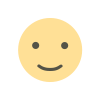 Like
0
Like
0
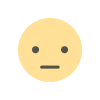 Dislike
0
Dislike
0
 Love
0
Love
0
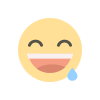 Funny
0
Funny
0
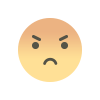 Angry
0
Angry
0
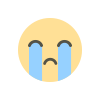 Sad
0
Sad
0
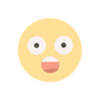 Wow
0
Wow
0